If your booking was made through malaysiaairlines.com, you may retrieve it here to make any changes to your itinerary. If your booking was made through a travel agent, please contact your travel agency.
Your privacy is important to us. Passengers on the same booking reference may have the possibility to view certain personal data. To maintain your privacy, please use 6 alphanumeric booking reference code and last name to retrieve your booking.
Check your eligibility
If you have purchased a Malaysia Airlines ticket more than 48 hours ago, please enter your details here:
Check if you are eligible to book your neighbour seat.
Time displayed is based on local departure/arrival city time. Please note that the schedules are subject to change without prior notice and status displayed may not represent all possible and additional flights available.
For Flight No. please use 4-digit format. Example: For MH1, enter 0001
Search Result
| Flight Number | Status | Departure | Arrival |
|---|
Last Updated:
If you have purchased a Malaysia Airlines ticket more than 48 hours ago, please enter your details here:

Books stays on Enrich Hotels and earn up to 15,000 Enrich Points per night
Book free of discounted stays at your favourite hotels using Enrich Points.
Travel Assistants
Lifestyles
Loyalty and Commercial Services

Manage your Enrich Points, update your profile and redeem your rewards from anywhere in the world.
Not yet a member?
Sign up as an Enrich member today for a #LifeEnriched experience.
Register Find out moreNews
Introducing a more secured Enrich Account
As part of our continuous effort to improve customer experience and boost compliance as well as to enhance security and safeguard Enrich accounts, Malaysia Airlines will implement a Multi-Factor Authentication effective December 2021. A time-sensitive randomly generated password, also known as a One-Time Password (OTP) will be sent to your registered mobile number to validate your identity.
Why did Enrich implement Multi Factor Authentication (MFA)?
Enrich is committed to providing our customers with a high level of online security and MFA is an additional measure to enhance the security of your Enrich account when you:
a) Login to Enrich Account / MHexplorer Account on Malaysia Airlines web and Malaysia Airlines mobile app.
b) Perform transactions with your account online.
c) Edit your Enrich Profile on Malaysia Airlines web and Malaysia Airlines mobile app.
Please ensure that the mobile number and email address indicated in your Enrich profile belongs to you, is up-to-date, and actively used.
Login via website
Step 1
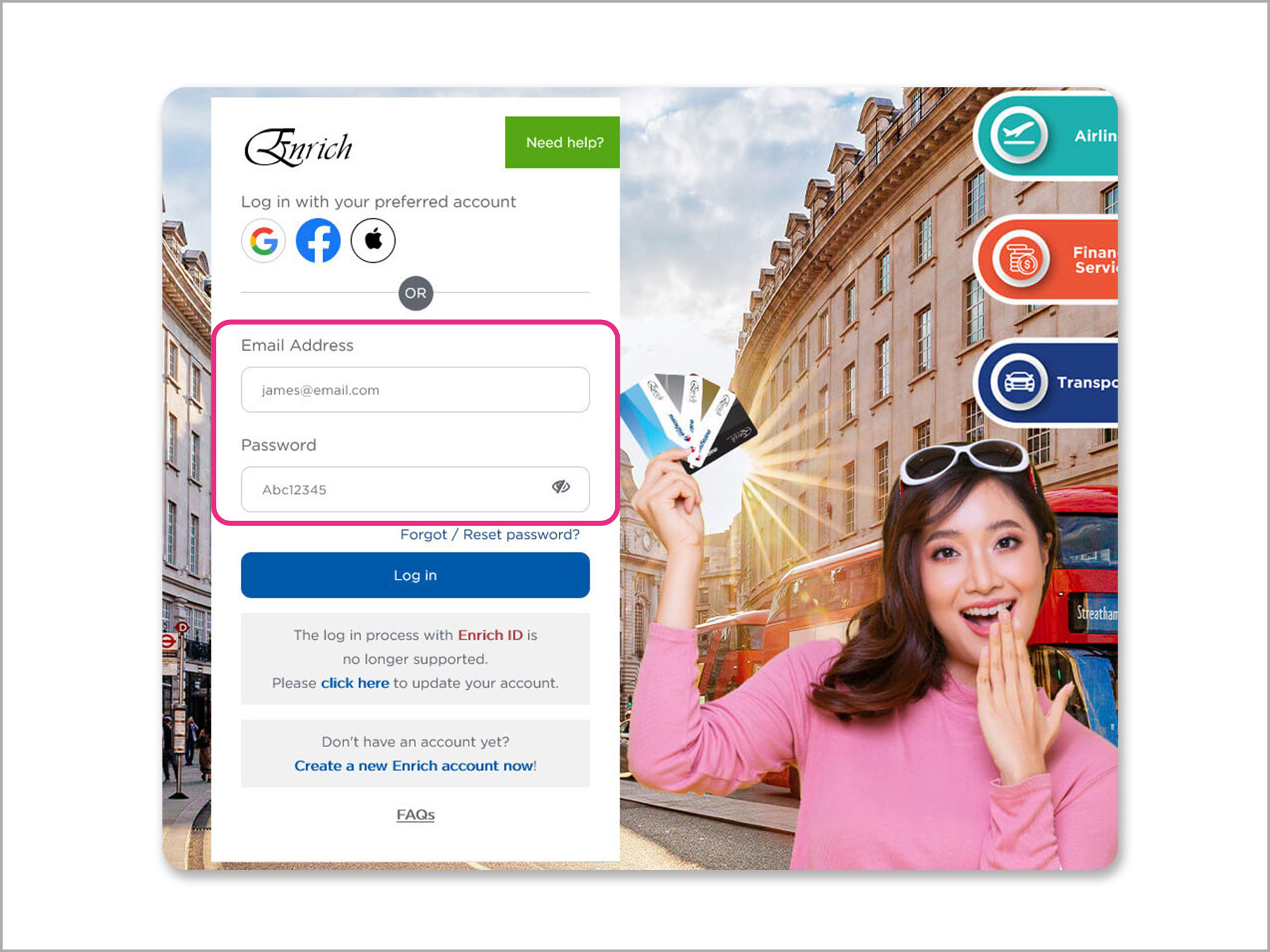
Enter your Enrich Online login ID and password.
Step 2
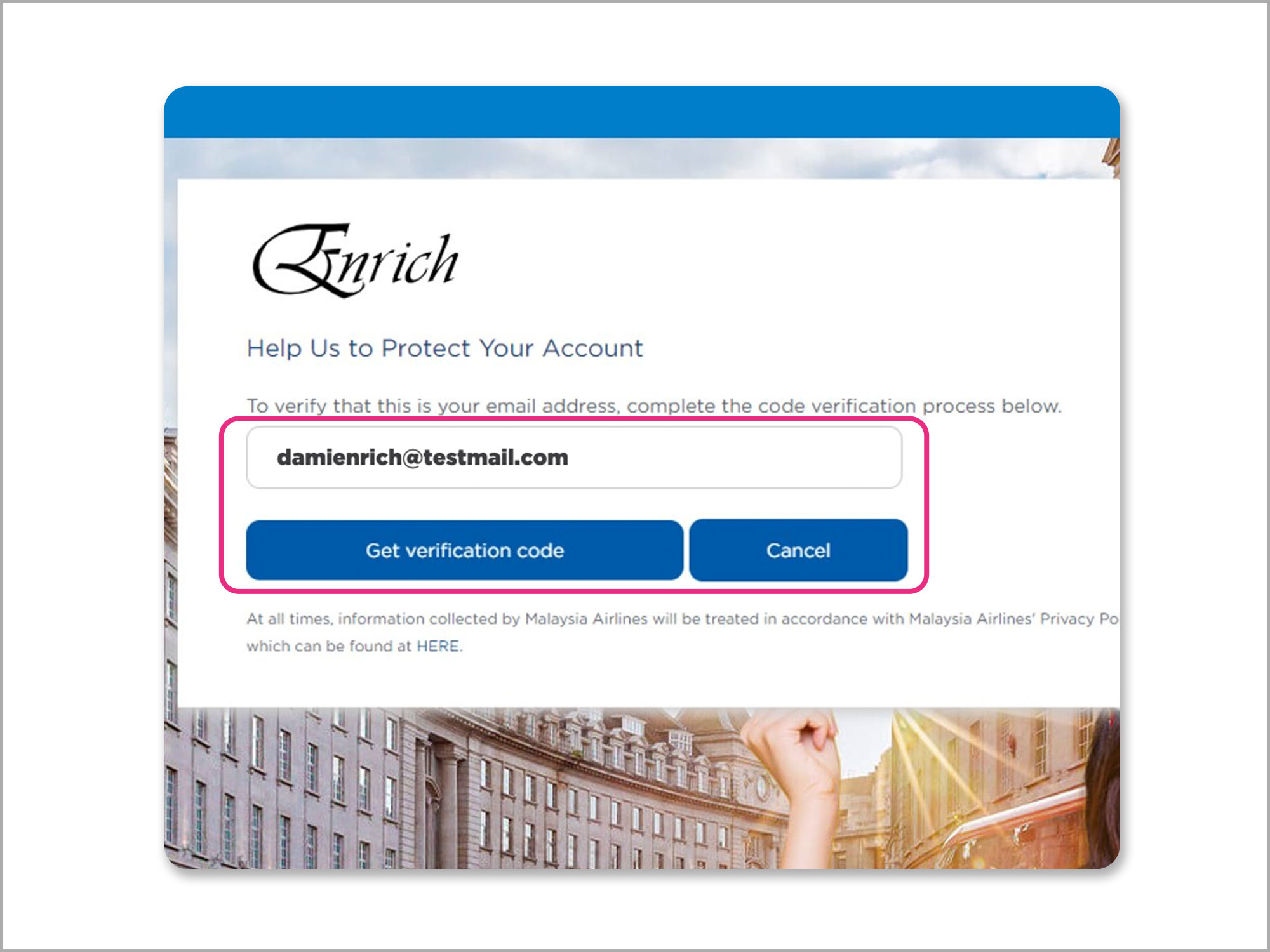
Enter your email address.
Step 3
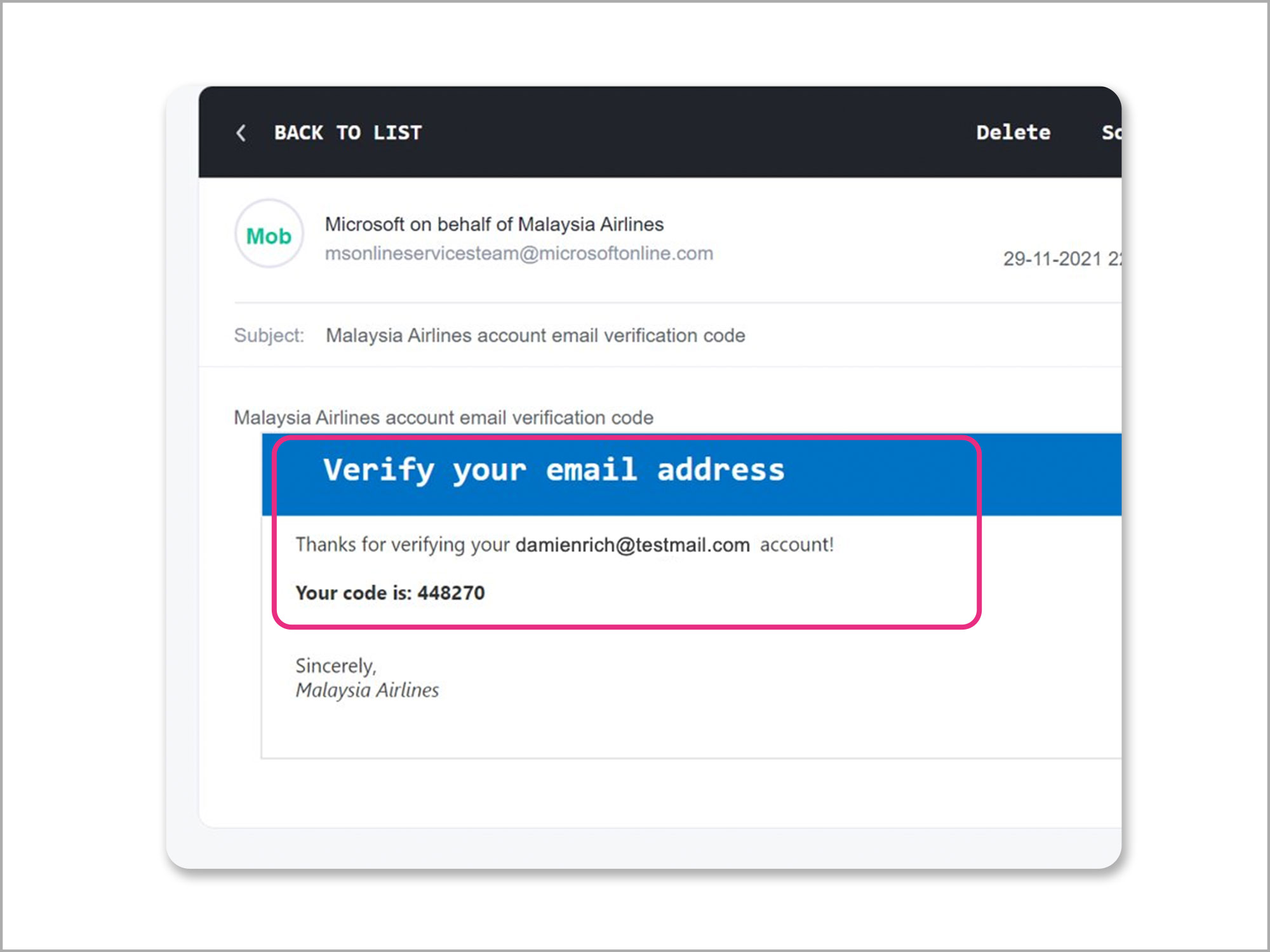
You will receive a verification code in your email inbox.
Step 4
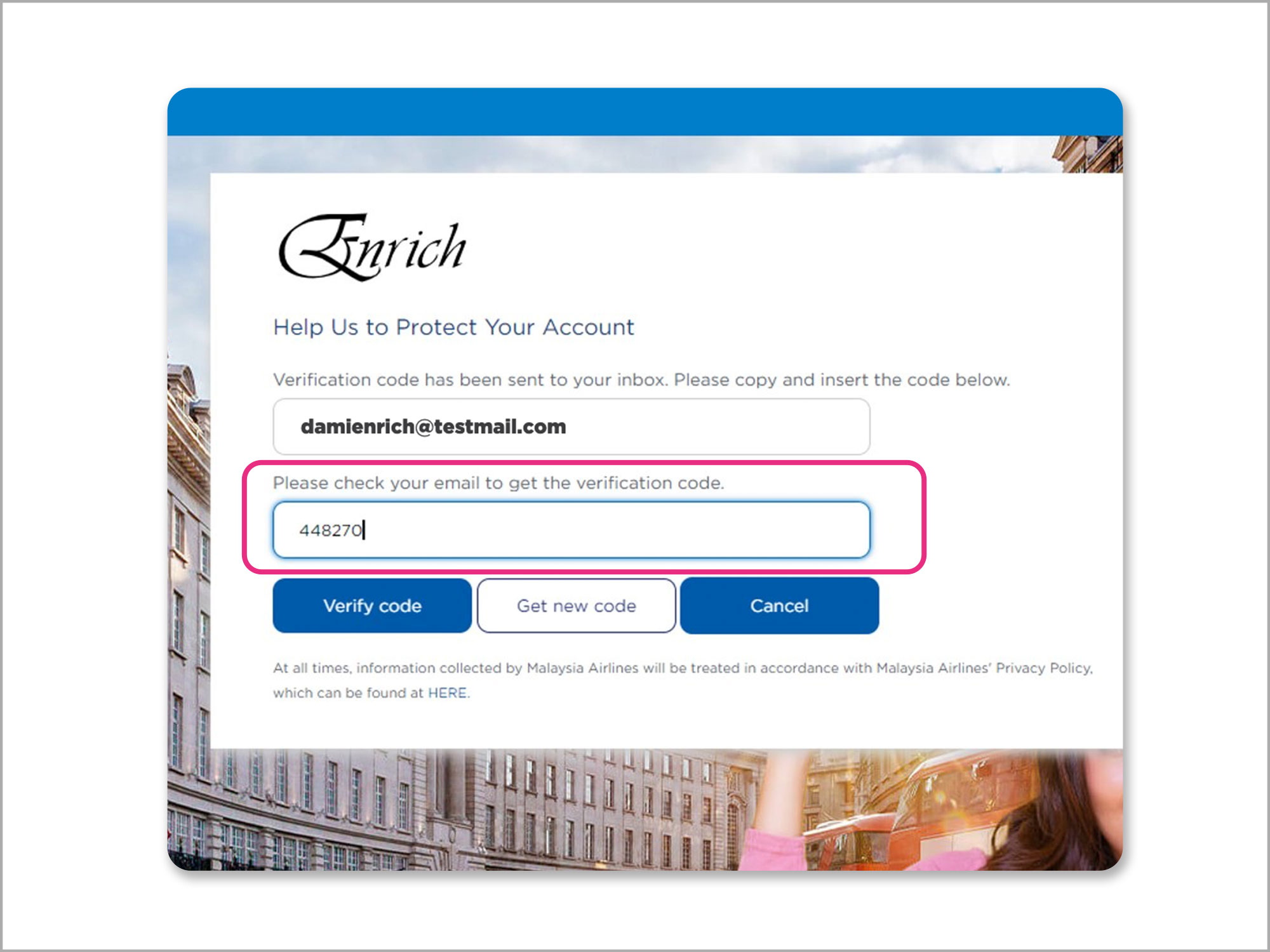
Enter the verification code sent to your email and click ‘Verify Code’.
If you did not receive any email from Malaysia Airlines, click ‘Get New Code’ to try again or check your Spam/Junk folder.
Step 5
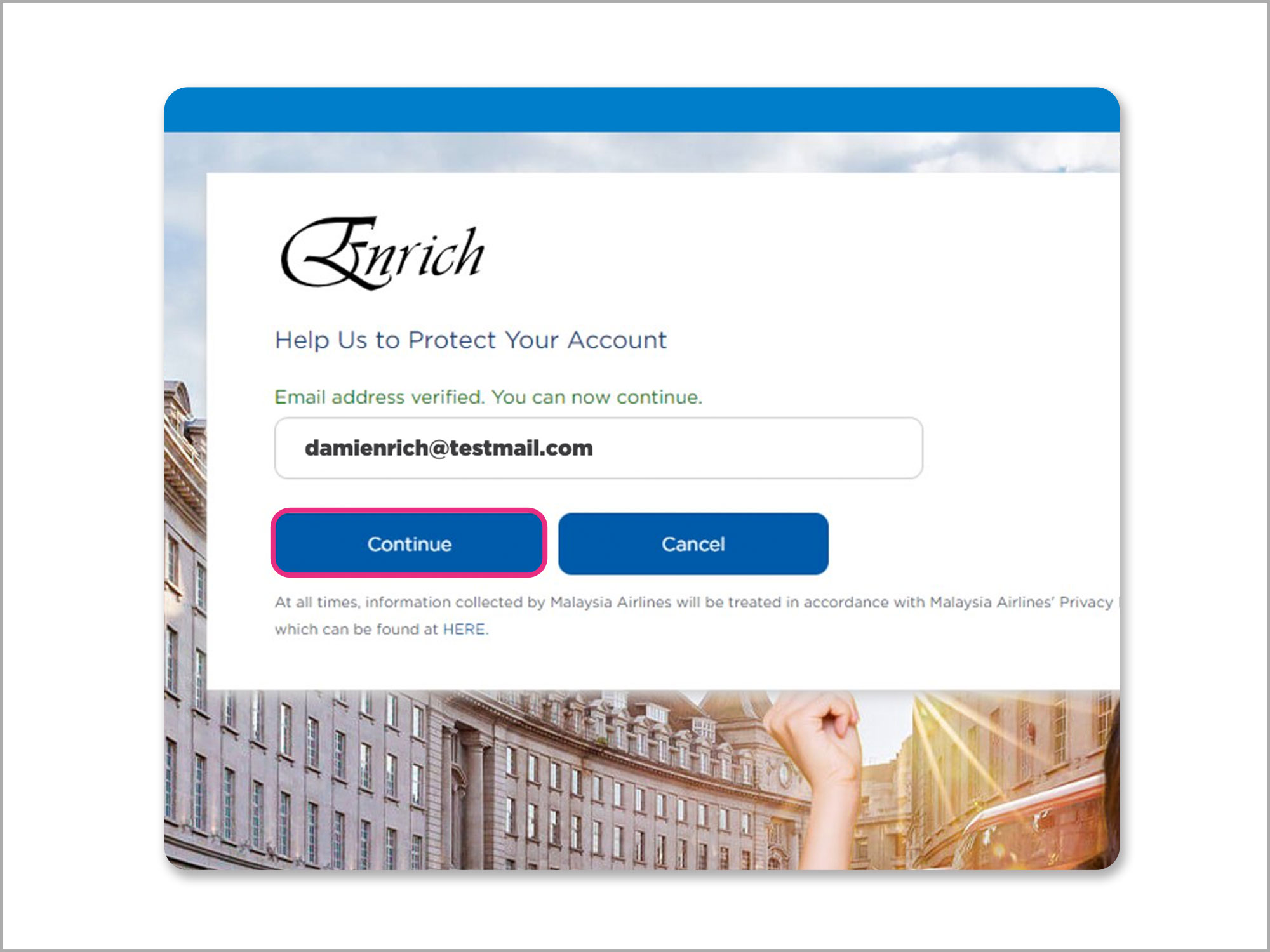
Select ‘Continue’ to proceed.
Step 6
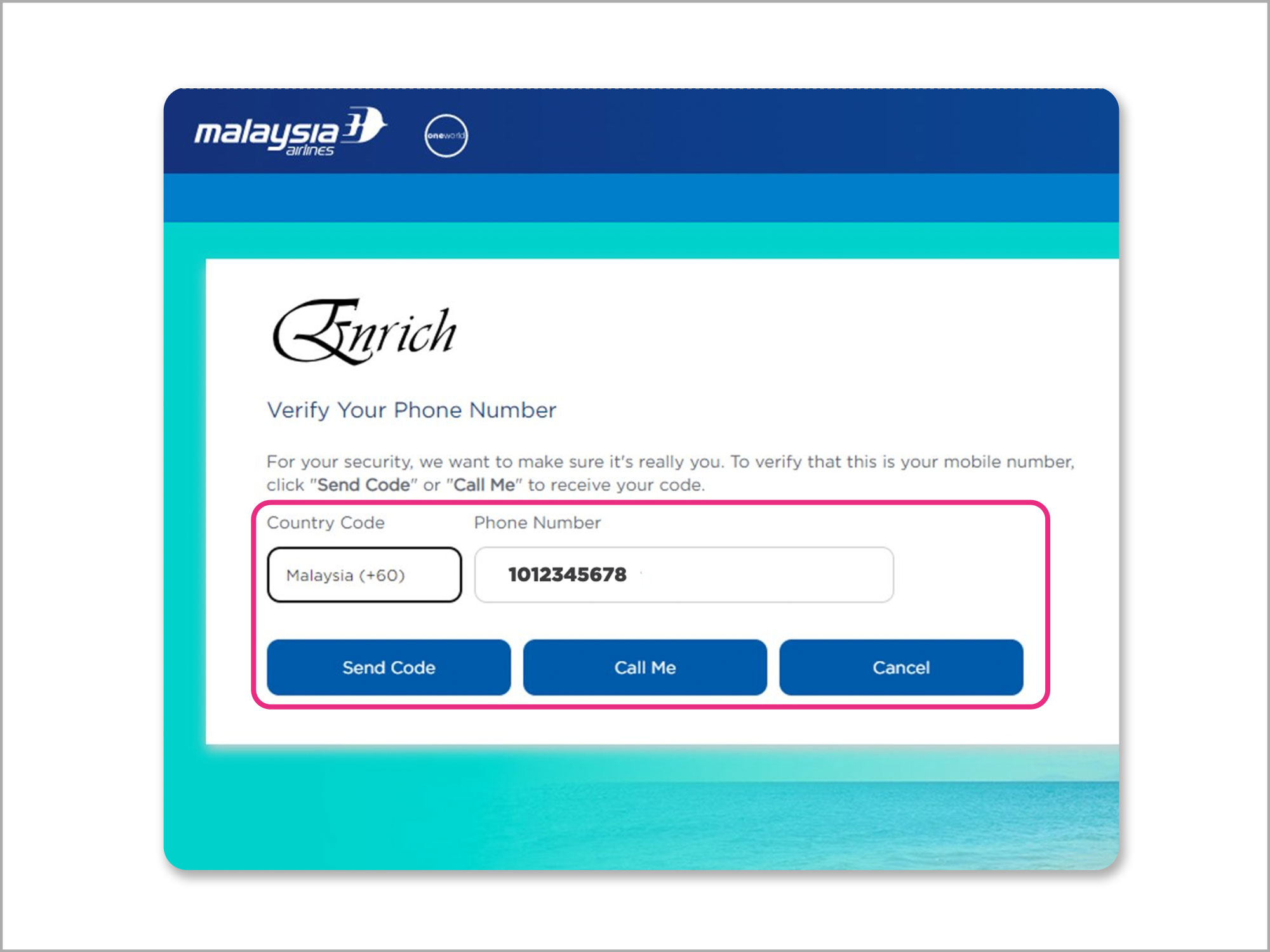
Enter your mobile phone number for first-time authentication.
Once authenticated, this will be your profile contact number. Select ‘Send Code’ for an SMS verification code to be sent to this number OR ‘Call Me’ for an automated call to be made to this number.
Step 7
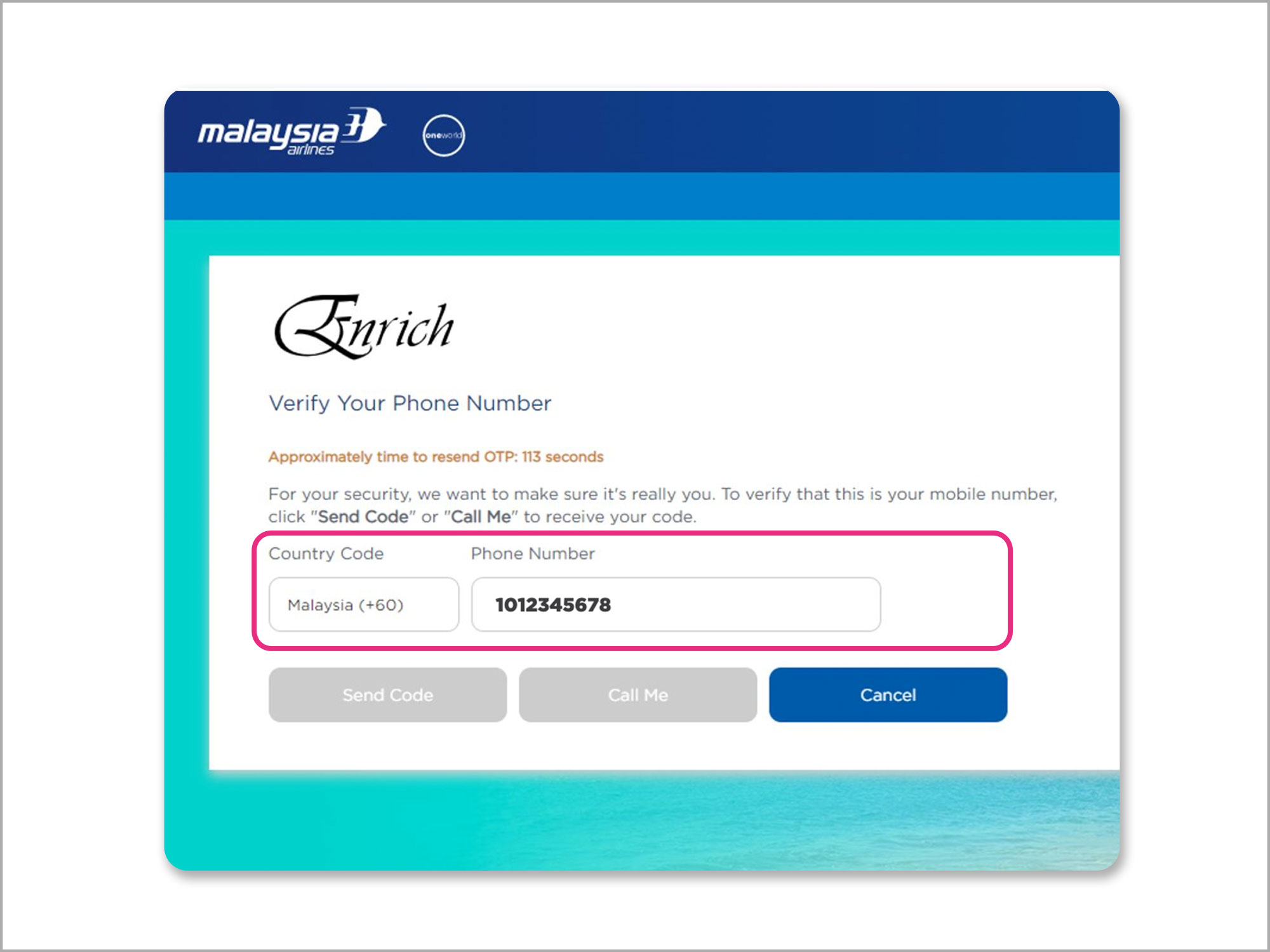
Enter the phone verification code once received via SMS or Call.
If you did not receive any SMS or call from Malaysia Airlines, select ‘Send Code’ OR ‘Call Me’ to try again. You should receive the SMS or Call within 2 minutes.
Step 8
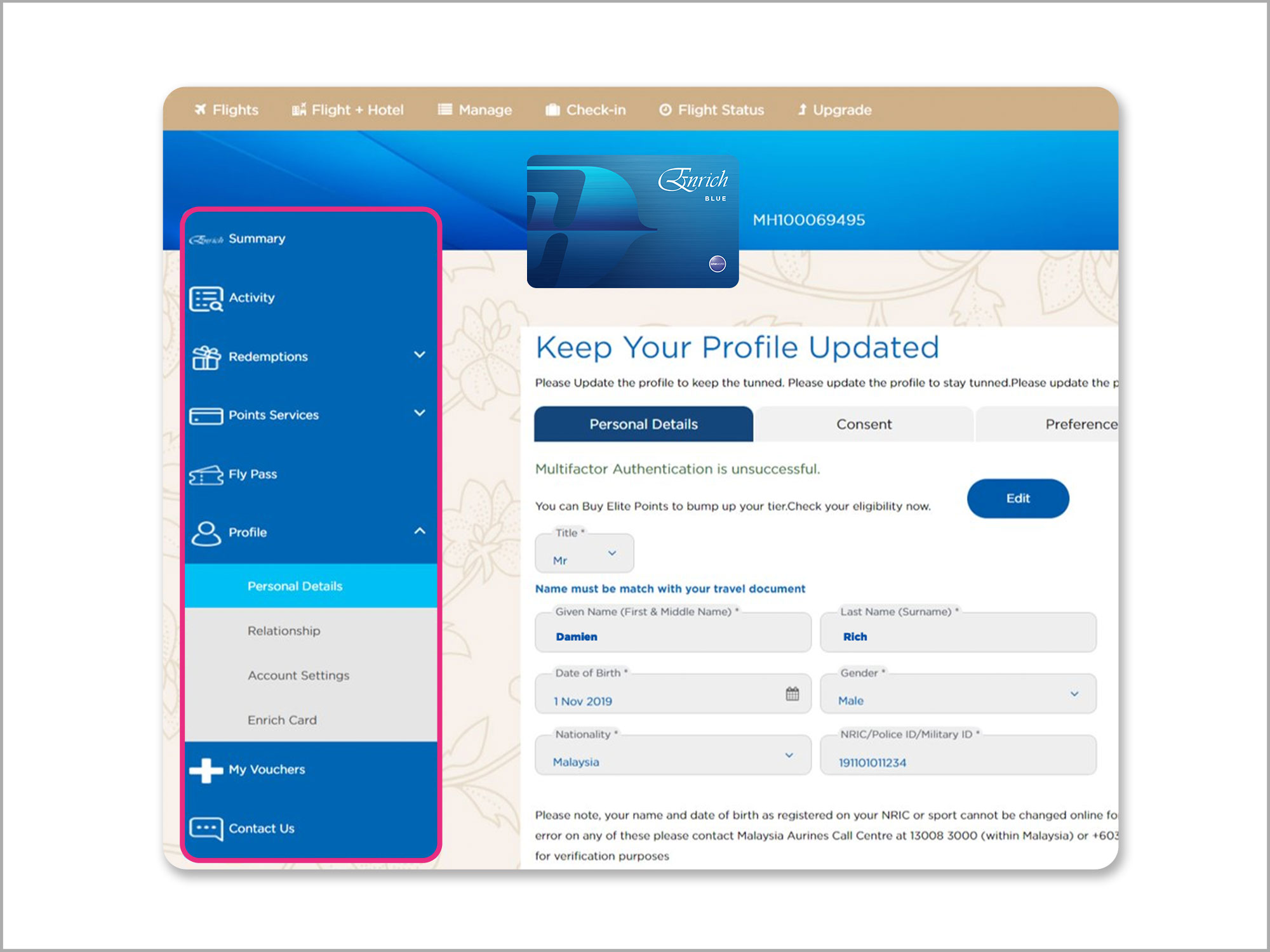
After your mobile phone number is verified, you will be directed to your account dashboard.
Step 9
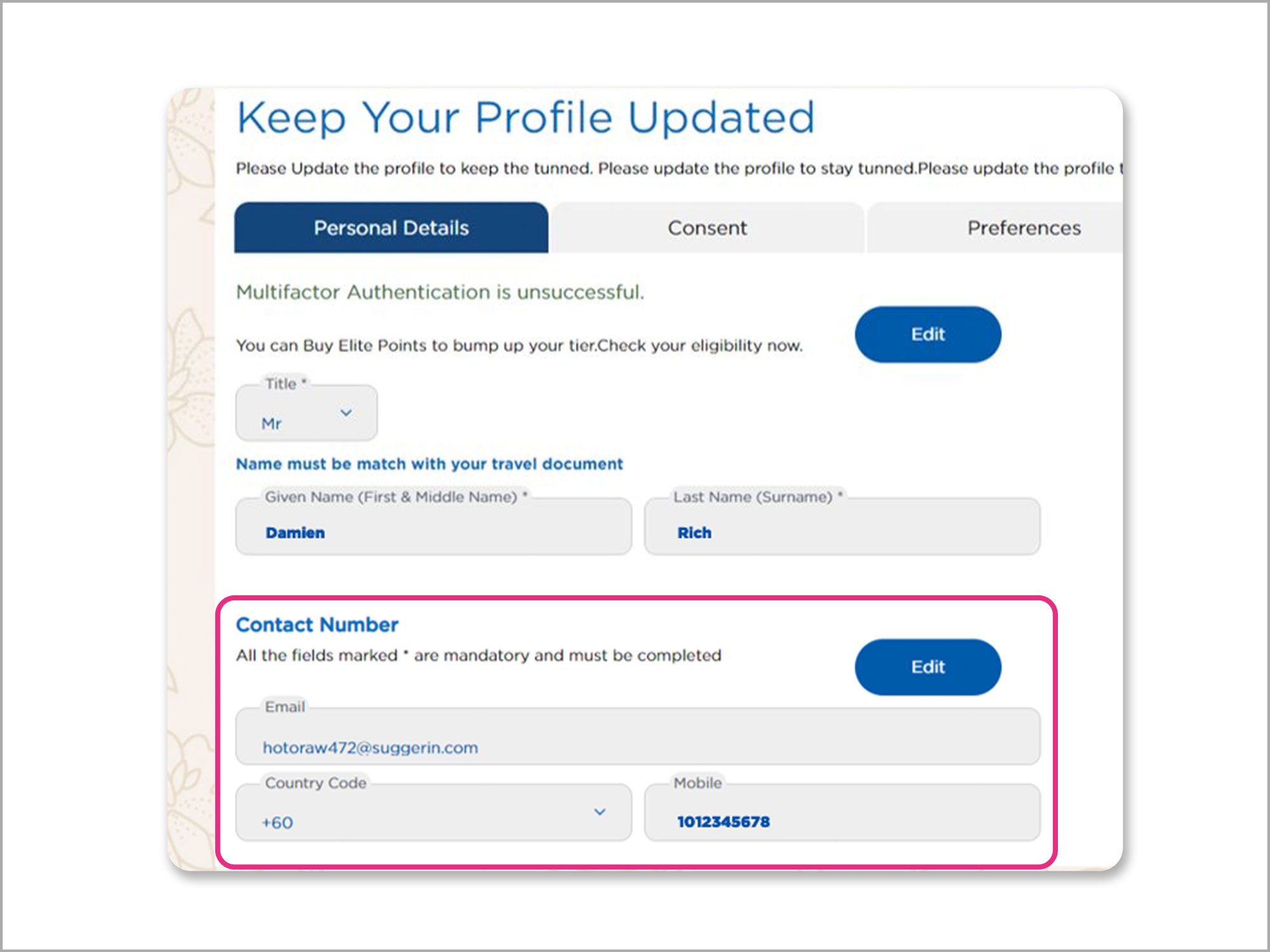
To change your mobile phone number, go to Personal Details and click ‘Edit’.
Update the “Contact Number” section and you will be asked to authenticate the new number.
Login via MH Mobile apps
Step 1
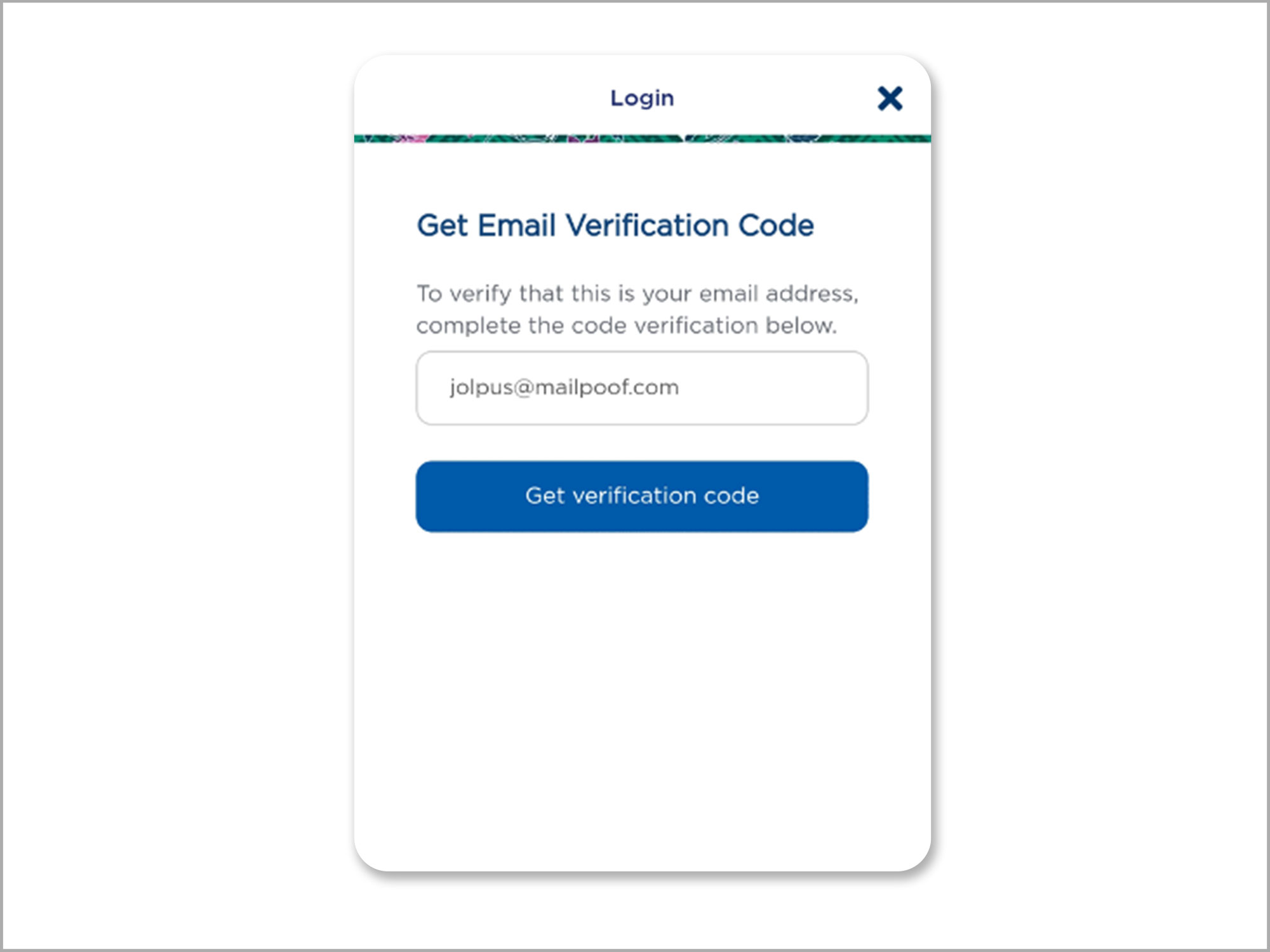
Step 2
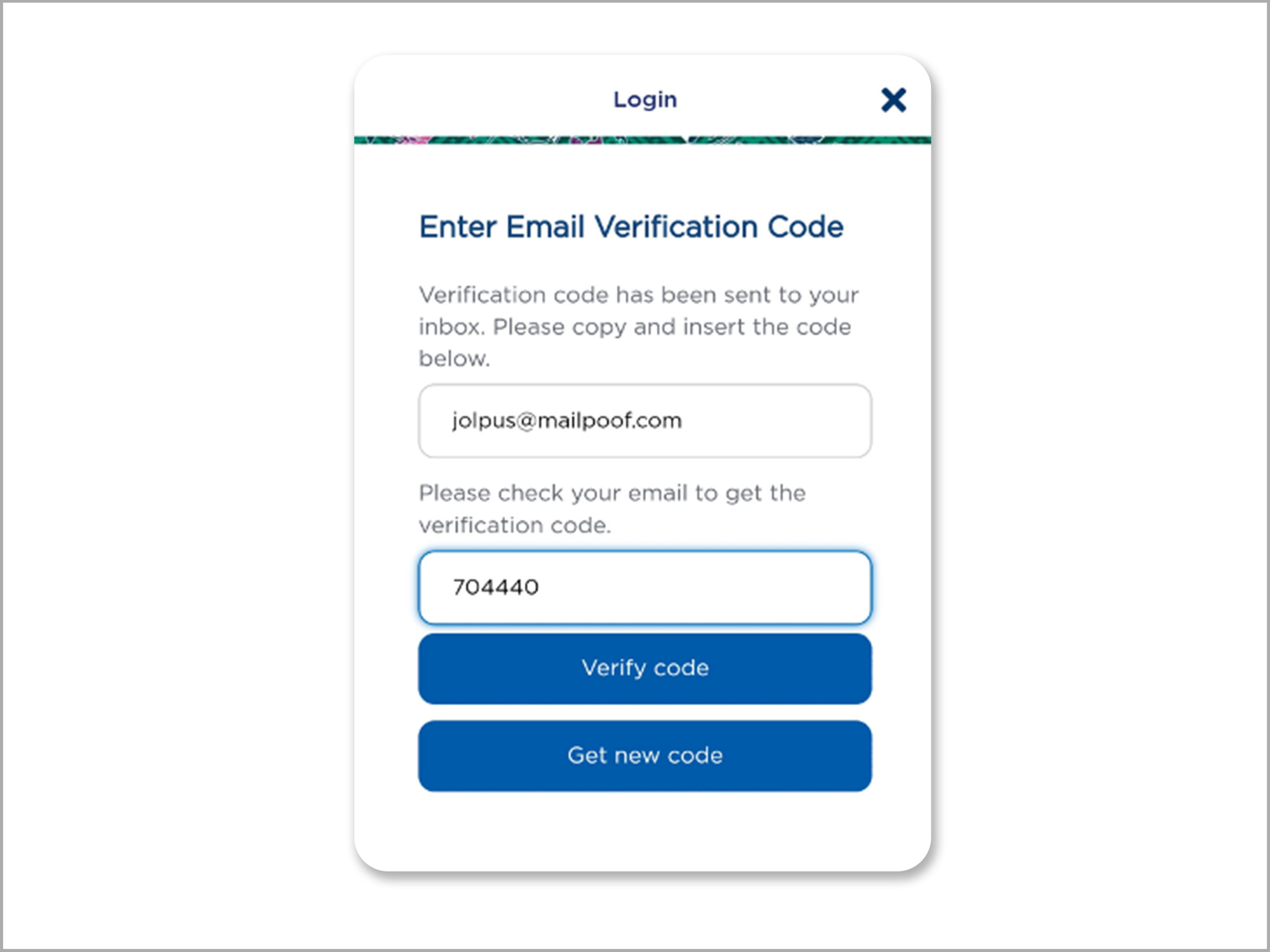
Step 3
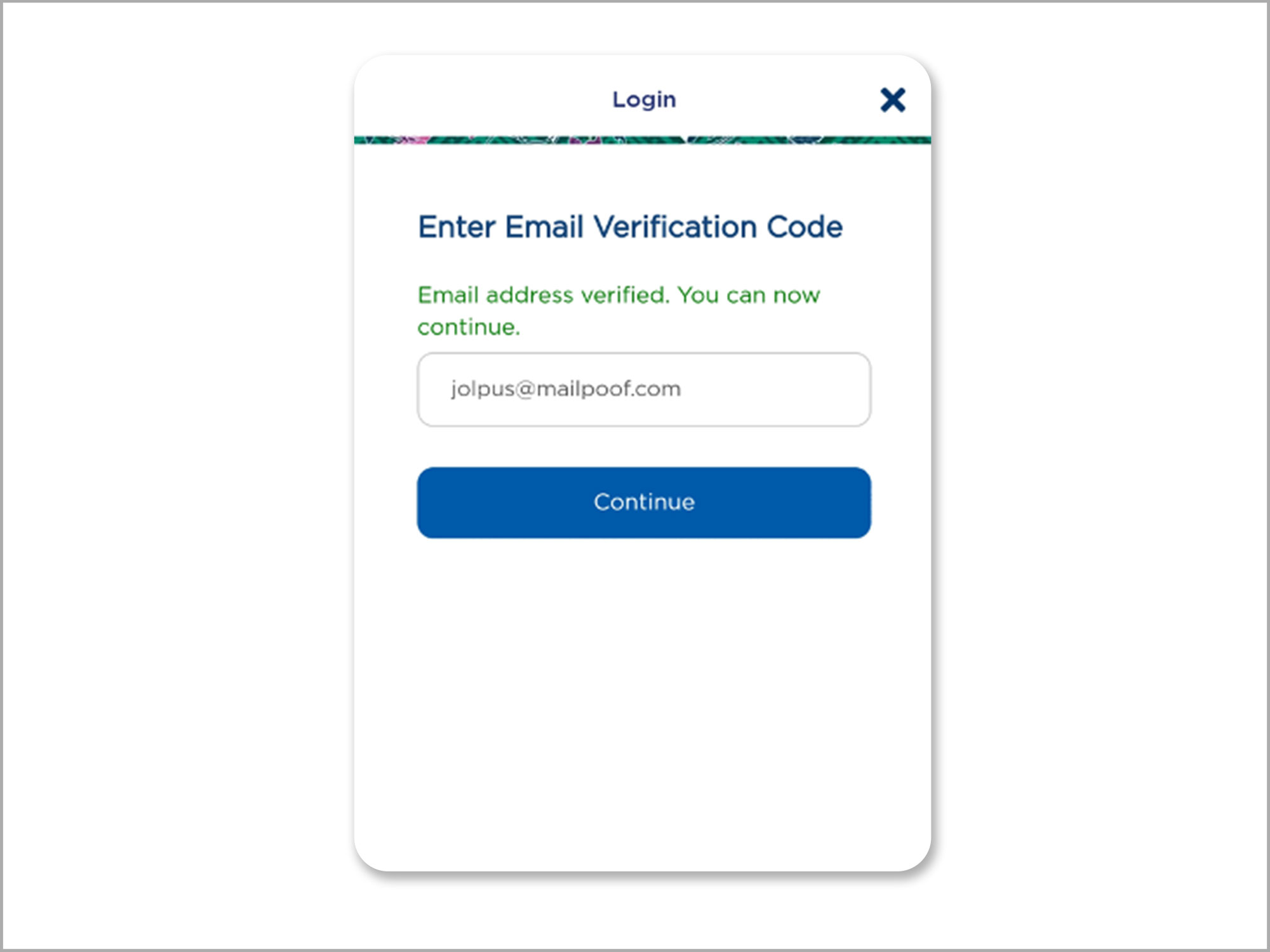
Step 4
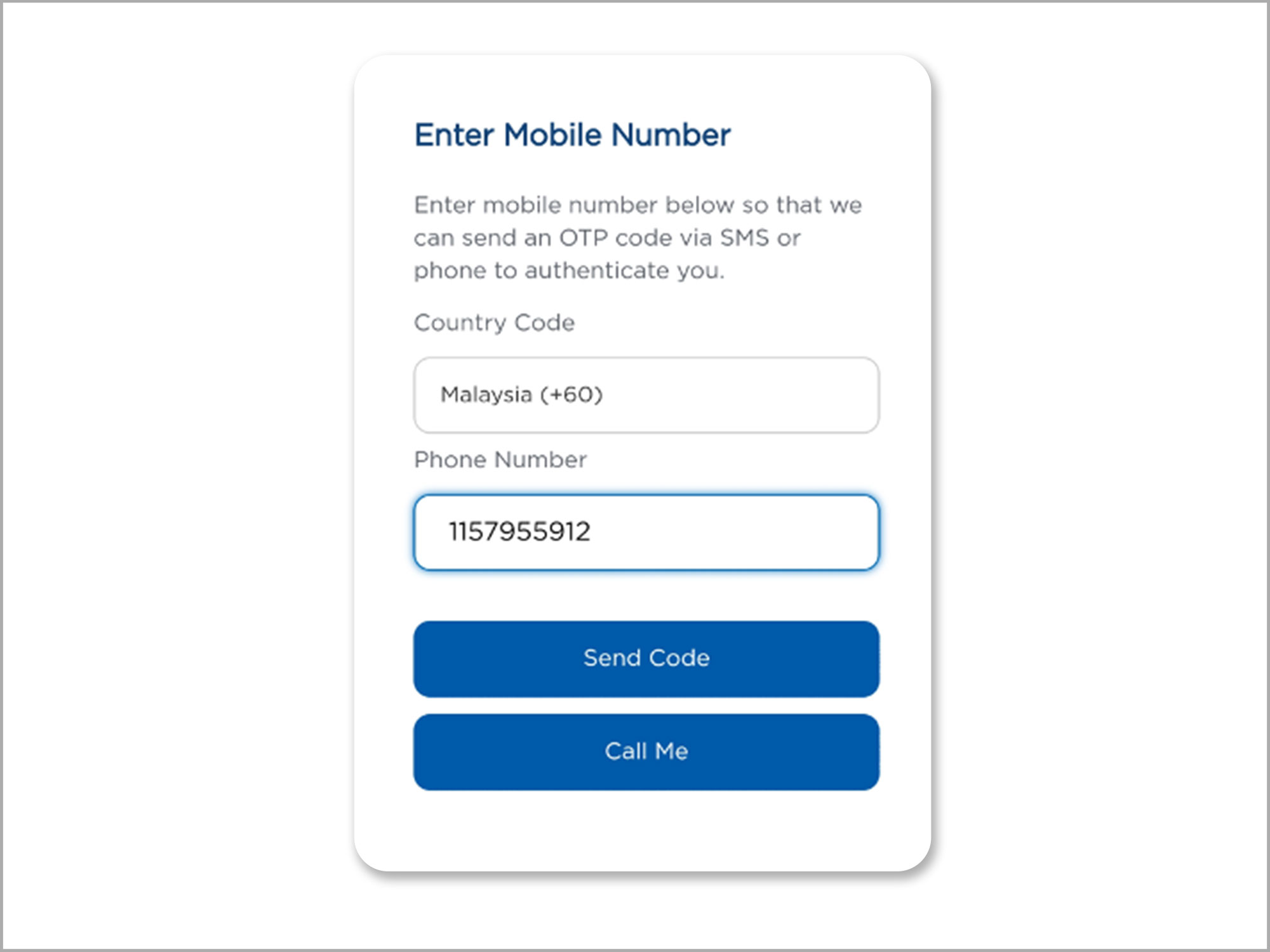
Step 5
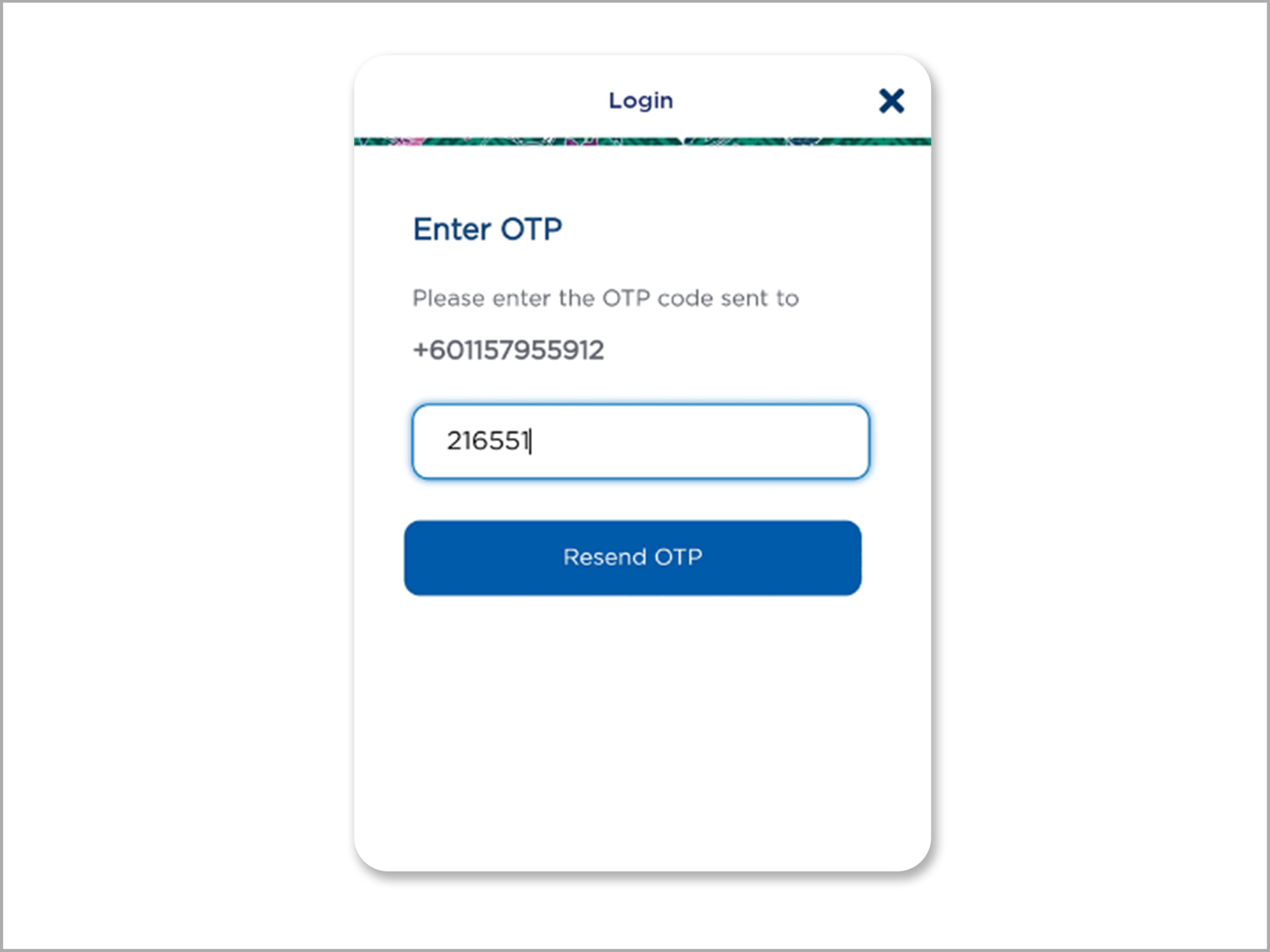
Important Notes:
For new card request, you are required to perform multi-factor authentication before you are allowed to edit the address.
All profile updates on Website of MH mobile require multi-factor authentication.
If your current registered phone number is not up-to-date, please go to Profile and update your Contact Number or please email [email protected].
Top
Commercial Services
� Malaysia Airlines Berhad Reg. No. 201401040794 (1116944-X)
� Malaysia Airlines Berhad Reg. No. 201401040794 (1116944-X)
- More on Enrich
Please note that bassinet seats are not available in Business Suite cabin. In case you want to proceed with your booking, please click "Continue"



